Для чего нужен дабл мувмент в фортнайт
Как сделать дабл мувмент в Fortnite
Доброго времени суток, дорогие читатели. Если вы следите за новостями из мира Fortnite, то наверняка знаете о том, что в игре появилась фишка, которую начали активно абузить не только простые игроки, но даже профессиональные игроки и большинство стримеров. Собственно говоря, речь пойдет о дабл мувменте, и в сегодняшней статье мы расскажем вам, что это такое и как это настроить.
Итак, начнем мы нашу статью с того, что дадим вам определение дабл мувмента. Собственно говоря, данная функция присутствовала в игре и раньше, но тогда она была доступна исключительно консольщикам. Сейчас же – данная функция доступна и простым игрокам. Так что же такое дабл мувмент?
Говоря простыми словами – это возможность бега боком. Т.е., ранее игроки на консолях обладали этой способностью, т.к. за движение модельки отвечает контроллер геймпада. Т.е., отклоняя стик в ту или иную сторону, вы и направляли своего персонажа. Естественно, на ПК данная функция, до последнего времени, была не активна. Тем не менее, многие игроки уже начали активно пользоваться данной способностью, используя сторонние программы.
И да, важно, разработчики из Epic Games подтвердили свое согласие на использование этого скрипта с той только оговоркой, что скрипт должен ограничиваться лишь передвижением, и ничем более.
Что касается всех этих сторонних программ, то их, на самом деле, уже достаточно много. Мы же покажем вам пример, на самой простой, самой удобной и самой доступной из них. Для этого вам нужно зайти на сайт х360, а сделать это вы можете по следующей ссылке: https://www.x360ce.com.
Практически сразу, посреди экрана, вы увидите пункт «Download for all games». Скачайте этот файл. Скачанный архив распакуйте на рабочий стол. Выглядит он как значок геймпада. Зайдите в нее. Изначально вы должны зайти в последнюю вкладку в меню сверху. Называется она «Issues». Тут вы должны убедиться, что у вас имеется установленный драйвер.
После этого зайдите в пункт «Controller1» и где зеленый плюсик, нажмите «add».
Тут вы должны убрать галочку с мышки и добавить галочку на клавиатуру. Подтвердите изменения. После этого найдите на экранном геймпаде кнопки, отвечающие за движения стика. На движение влево – поставьте бинд на А, вправо – на D.
А вот, где Stick Down – вы и должны будете выбрать кнопку, отвечающую за дабл мувмент. Пусть это у нас будет пока кнопка J. Внизу будет иконка под названием «Copy Preset». Нажмите на нее.
После этого вам нужно зайти в Fortnite, после чего перейти в настройки. Вам понадобится пункт «мышка и клавиатура». Перейдите в него и выставьте все значения также, как показано на скрине ниже.
В следующем разделе вам понадобится пункт «Controller Deadzone». Выставьте оба значения подраздела на 5%.
После этого вы можете заходить в игру. Но помните, чтобы бинд заработал, вы должны активировать его нажатием клавиши, которую биндили на дабл мувмент, т.е. на J, т.к. именно ее мы брали для примера. Вы увидите, как ваш персонаж бежит задом, после чего вас скрипт будет работать.
На этом мы заканчиваем нашу статью, всем удачи и до новых встреч.
Прочитать позже Отправить статью на e-mail 

How to enable Double movement in Fortnite with reWASD?
In November 2020, there were reports of changes towards Double movement for PC users: seems like the ability to map 2 keys to one action within in-game settings was removed. Times change though, as for one of the last posts on April 2021 from Fortnite team:
The spirit of our rules allow for players to reconfigure keybinds in a way that wouldn’t be possible inside the game, including double-movement on keyboards.
Fortnite Competitive Rules Clarification, Fortnite Team
This is the reason we decided to make this post: if you want to try Double movement in Fortnite, do it right, and let our team give you some suggestions! Here’s a brief table of contents:
Since we are configuring a Double movement config in reWASD, you will definitely need reWASD installed on your PC:
What is double movement in Fortnite?
Essentially, double movement is a mix of two inputs: keyboard (A and D) and controller (Left stick Left and Right). This helps players change the angle their character uses to run: if you use W+A or W+D, you run with a 45° angle. When using W+A+Left Stick left and W+D+Left Stick right, the angle changes to 30° towards the horizontal axis. One of the main benefits is a slightly better view on your surroundings, and a possibility to build items alongside your moving trajectory. That could save you from a bullet or two 🙂
Regardless of the benefits, it’s up to you to decide whether you need double movement binds in Fortnite or not, or what configuration you would like to use. We will help you with some troubleshooting information, and you can try this in game, just to see if this playstyle fits you.
What config should I download?
Our community has plenty of Double movement Fortnite configs to choose from, make sure to visit the Fortnite community page. However, it appears that most of the configs that you will find there have a slightly different setup. If we jump into details, our users seem to remap the whole WASD to the Left stick (W and S unmapped, so you get only controller input from them; A and D not unmapped, so it comes out as A+Left Stick left and D+Left Stick right).
We ran some tests, and it seems like the Double movement config we created permits your character to turn side to side a bit snappier. I think the explanation for that is that you don’t have that unnecessary amount of acceleration: since W and S are acting just like the controller stick, your character may take longer to turn from side to side. In the solution we offer, you have WASD acting normally, plus A and D having controller movement, which wins you that beneficial angle.
I want to make a Fortnite Double Movement config on my own, any advice?
That’s quite an easy thing to do as well. Basically, what you need is to add Left stick left mapping to A and Left stick right mapping to D, without unmaps. Here are the detailed steps on creating your Fortnite double movement config:
Done! Now, you can press Apply, and launch the game.
This setup I described above required reWASD Basic license only.
What if I want to use a regular layout mid-game?
Okay, bet, you’ll need a Shift modifier for that, preferably Toggle Shift even:
All done! Apply and test in game 🙂 I’ve also made a Fortnite Double movement config, and Left Windows key is a Shift modifier in it. Make sure to download it and test in game!
Toggle Shift functionality requires a purchased Rapid Fire feature along with the Basic license.
My W and S keys are not working after I Apply the config, what do I do?
If you have imported the config from the community, make sure to check that the config has a Shift modifier (check the paragraph above to learn how to add one). Or, you can use Ctrl+Alt+Del shortcut to turn remap off, but you’ll need to reopen reWASD and reapply the config for it to work again. With Shift mode, the config is applied all along, which is comfy.
Try to use Slots too, when you swap to another Slot where nothing is applied, you use the native layout. Autodetect is a great feature to solve this too, enable remap when Fortnite is in focus only.
I don’t want the input to switch while I’m in game
Get into Fortnite settings — Mouse and Keyboard tab. Make sure Lock input method as mouse setting is enabled:
Double movement in Fortnite does not work
We hope this troubleshooting post answers the questions you have about Double movement in Fortnite with reWASD. If not, reach out to us wherever you feel comfortable: Discord text chat, on Facebook, or on reWASD Forum. Make sure to follow us on Pinterest, Reddit, and YouTube to keep your hand on the pulse.
Instantly get double movement in Fortnite.
Why we made it
Epic (Fortnite) “unofficially” officially allows the use of 3rd party remapping software in competitive play. This means that double movement/controller movement in competitive play is not exclusively limited to Wooting keyboards anymore.
That said, we felt that all the available remapping tools are either a real hassle В to set up (Key2Xinput) or add significant input delay (reWASD).
To show our support and further our irrelevancy, we decided to make our own lightweight remapping tool for the Fortnite community that is easy to install, instantly gives double movement, and is safe to use (no ripshit).
Frequently asked questions
Q. What is this tool?
Wooting Double Movement lets you instantly get double/controller movement in Fortnite without needing to tweak any settings, install drivers, or follow youtube instructions.
The default is set to the optimal angle that removes animation delay, retains maximum motion speed, and allows diagonal movement building. You don’t need to tweak or sweat over detailed and complicated settings.
Q. How does it work?
The tool transforms your WASD keyboard input into Xinput left joystick by emulating a Xbox controller using the open source device emulator ViGem.
Q. Is it better than a Wooting keyboard?
The Wooting keyboards provide the fastest input, enables gradual movement by press depth, and can be plugged into any PC without additional software to get controller movement.The main advantage of the application is that you won’t need a Wooting keyboard and it’s less likely to cause Xinput issues by circumventing the USB rabbit hole.
The disadvantage of any remapping tool is that it introduces input delay, it’s often bannable in competitive play, and it’s PC-dependent.
How to enable Double movement in Fortnite with reWASD?
In November 2020, there were reports of changes towards Double movement for PC users: seems like the ability to map 2 keys to one action within in-game settings was removed. Times change though, as for one of the last posts on April 2021 from Fortnite team:
The spirit of our rules allow for players to reconfigure keybinds in a way that wouldn’t be possible inside the game, including double-movement on keyboards.
Fortnite Competitive Rules Clarification, Fortnite Team
This is the reason we decided to make this post: if you want to try Double movement in Fortnite, do it right, and let our team give you some suggestions! Here’s a brief table of contents:
Since we are configuring a Double movement config in reWASD, you will definitely need reWASD installed on your PC:
What is double movement in Fortnite?
Essentially, double movement is a mix of two inputs: keyboard (A and D) and controller (Left stick Left and Right). This helps players change the angle their character uses to run: if you use W+A or W+D, you run with a 45° angle. When using W+A+Left Stick left and W+D+Left Stick right, the angle changes to 30° towards the horizontal axis. One of the main benefits is a slightly better view on your surroundings, and a possibility to build items alongside your moving trajectory. That could save you from a bullet or two 🙂
Regardless of the benefits, it’s up to you to decide whether you need double movement binds in Fortnite or not, or what configuration you would like to use. We will help you with some troubleshooting information, and you can try this in game, just to see if this playstyle fits you.
What config should I download?
Our community has plenty of Double movement Fortnite configs to choose from, make sure to visit the Fortnite community page. However, it appears that most of the configs that you will find there have a slightly different setup. If we jump into details, our users seem to remap the whole WASD to the Left stick (W and S unmapped, so you get only controller input from them; A and D not unmapped, so it comes out as A+Left Stick left and D+Left Stick right).
We ran some tests, and it seems like the Double movement config we created permits your character to turn side to side a bit snappier. I think the explanation for that is that you don’t have that unnecessary amount of acceleration: since W and S are acting just like the controller stick, your character may take longer to turn from side to side. In the solution we offer, you have WASD acting normally, plus A and D having controller movement, which wins you that beneficial angle.
I want to make a Fortnite Double Movement config on my own, any advice?
That’s quite an easy thing to do as well. Basically, what you need is to add Left stick left mapping to A and Left stick right mapping to D, without unmaps. Here are the detailed steps on creating your Fortnite double movement config:
Done! Now, you can press Apply, and launch the game.
This setup I described above required reWASD Basic license only.
What if I want to use a regular layout mid-game?
Okay, bet, you’ll need a Shift modifier for that, preferably Toggle Shift even:
All done! Apply and test in game 🙂 I’ve also made a Fortnite Double movement config, and Left Windows key is a Shift modifier in it. Make sure to download it and test in game!
Toggle Shift functionality requires a purchased Rapid Fire feature along with the Basic license.
My W and S keys are not working after I Apply the config, what do I do?
If you have imported the config from the community, make sure to check that the config has a Shift modifier (check the paragraph above to learn how to add one). Or, you can use Ctrl+Alt+Del shortcut to turn remap off, but you’ll need to reopen reWASD and reapply the config for it to work again. With Shift mode, the config is applied all along, which is comfy.
Try to use Slots too, when you swap to another Slot where nothing is applied, you use the native layout. Autodetect is a great feature to solve this too, enable remap when Fortnite is in focus only.
I don’t want the input to switch while I’m in game
Get into Fortnite settings — Mouse and Keyboard tab. Make sure Lock input method as mouse setting is enabled:
Double movement in Fortnite does not work
We hope this troubleshooting post answers the questions you have about Double movement in Fortnite with reWASD. If not, reach out to us wherever you feel comfortable: Discord text chat, on Facebook, or on reWASD Forum. Make sure to follow us on Pinterest, Reddit, and YouTube to keep your hand on the pulse.
Instantly get double movement in Fortnite.
Why we made it
Epic (Fortnite) “unofficially” officially allows the use of 3rd party remapping software in competitive play. This means that double movement/controller movement in competitive play is not exclusively limited to Wooting keyboards anymore.
That said, we felt that all the available remapping tools are either a real hassle В to set up (Key2Xinput) or add significant input delay (reWASD).
To show our support and further our irrelevancy, we decided to make our own lightweight remapping tool for the Fortnite community that is easy to install, instantly gives double movement, and is safe to use (no ripshit).
Frequently asked questions
Q. What is this tool?
Wooting Double Movement lets you instantly get double/controller movement in Fortnite without needing to tweak any settings, install drivers, or follow youtube instructions.
The default is set to the optimal angle that removes animation delay, retains maximum motion speed, and allows diagonal movement building. You don’t need to tweak or sweat over detailed and complicated settings.
Q. How does it work?
The tool transforms your WASD keyboard input into Xinput left joystick by emulating a Xbox controller using the open source device emulator ViGem.
Q. Is it better than a Wooting keyboard?
The Wooting keyboards provide the fastest input, enables gradual movement by press depth, and can be plugged into any PC without additional software to get controller movement.The main advantage of the application is that you won’t need a Wooting keyboard and it’s less likely to cause Xinput issues by circumventing the USB rabbit hole.
The disadvantage of any remapping tool is that it introduces input delay, it’s often bannable in competitive play, and it’s PC-dependent.


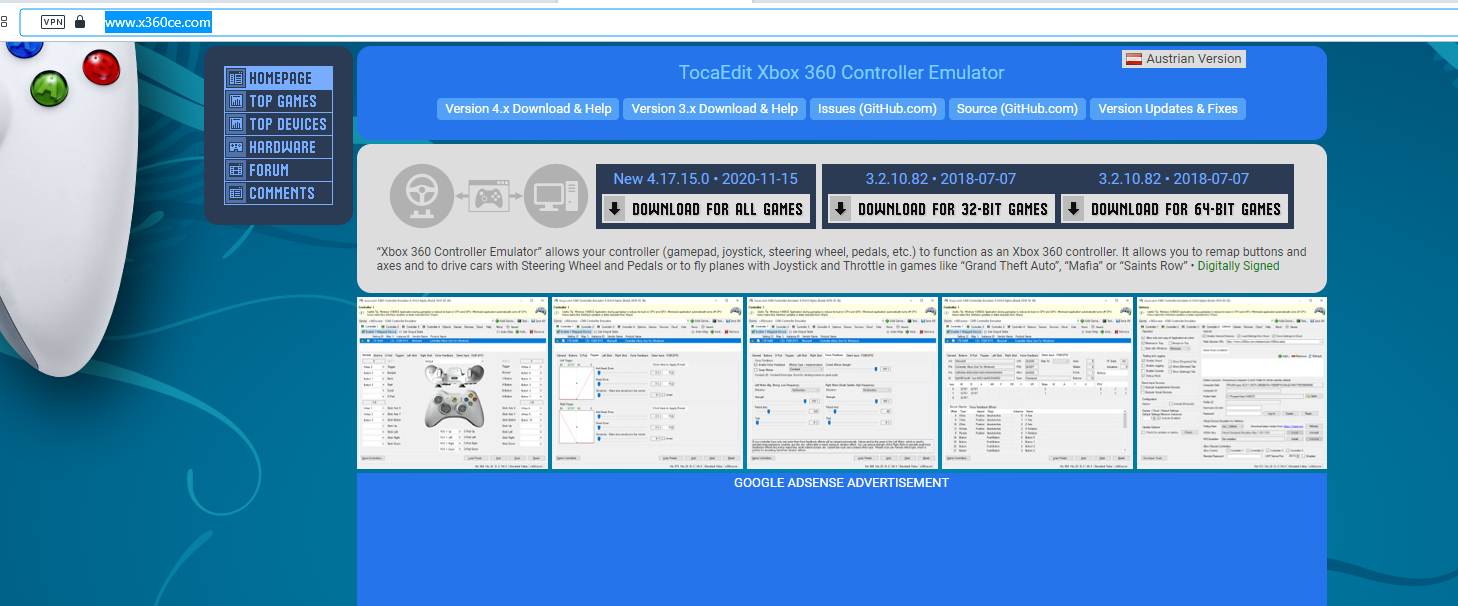
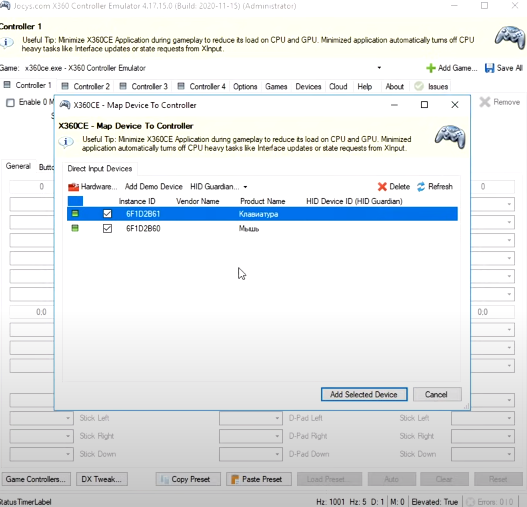
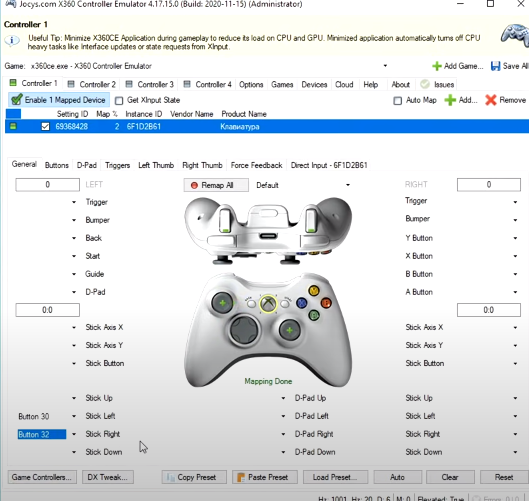
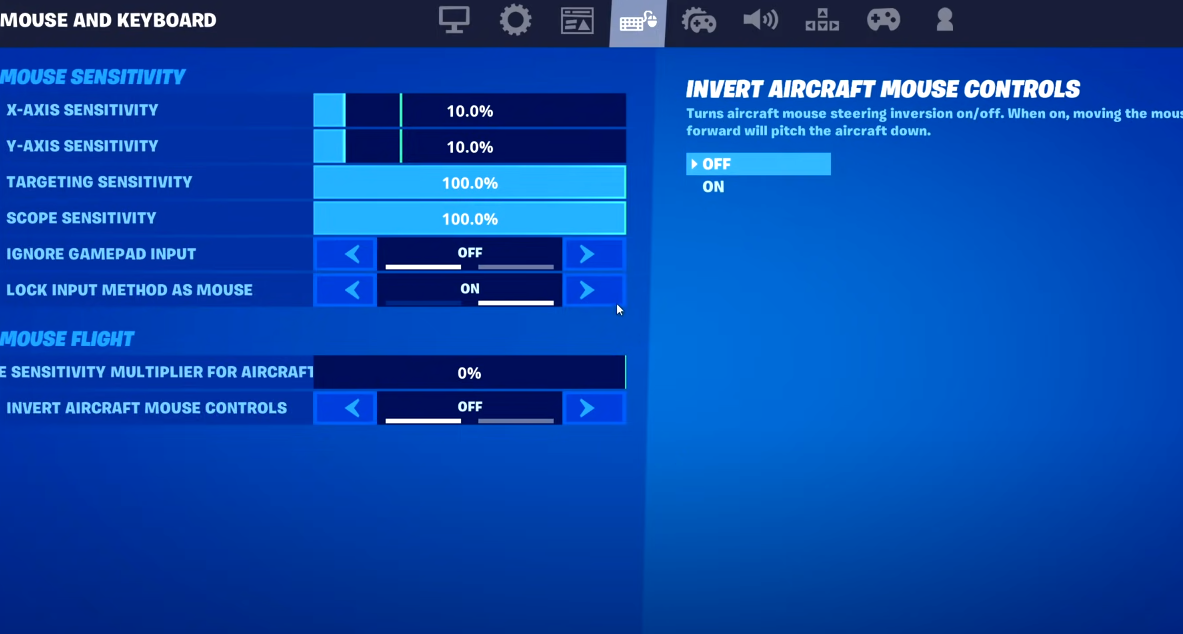
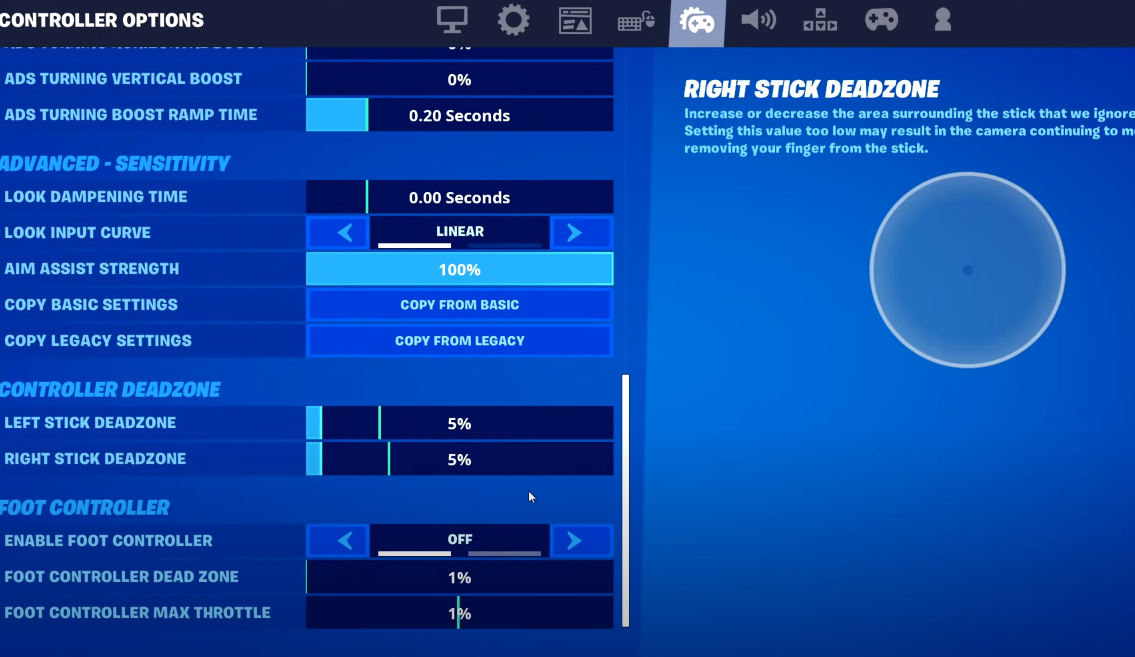

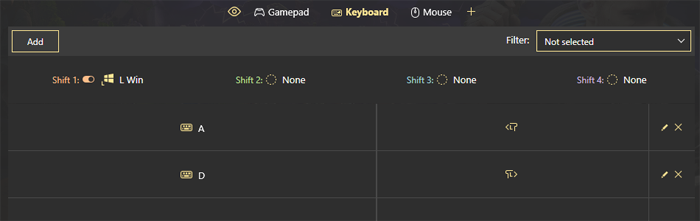
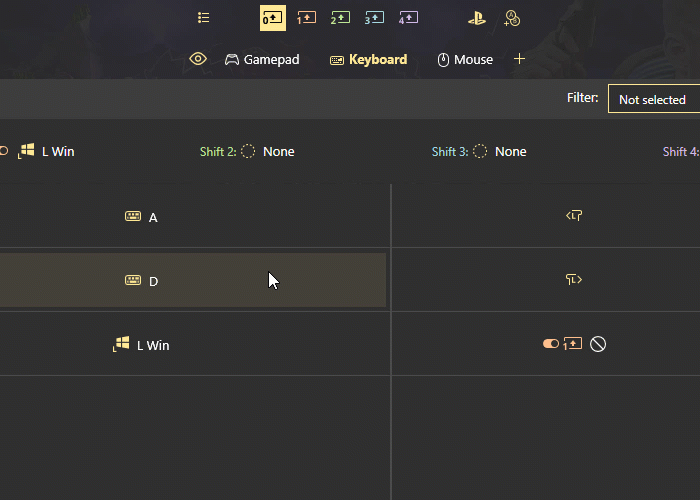
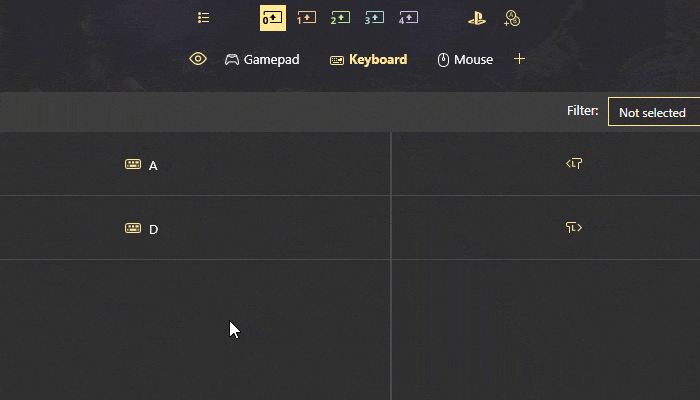
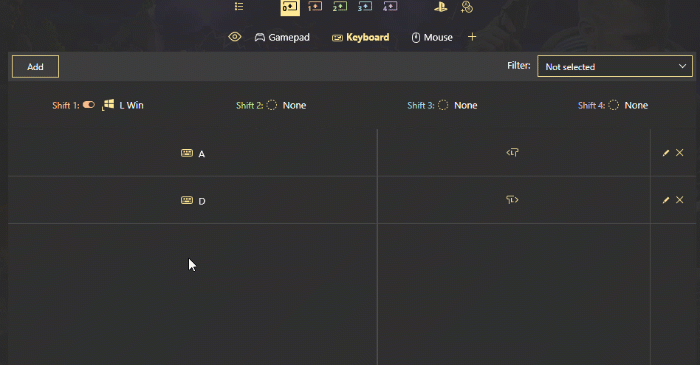
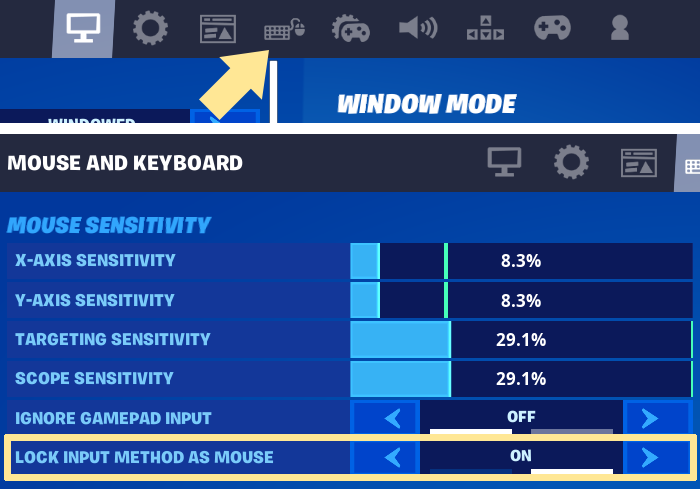
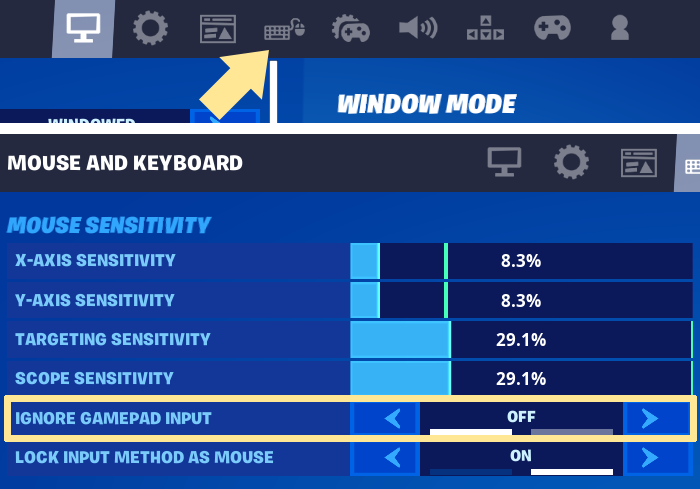
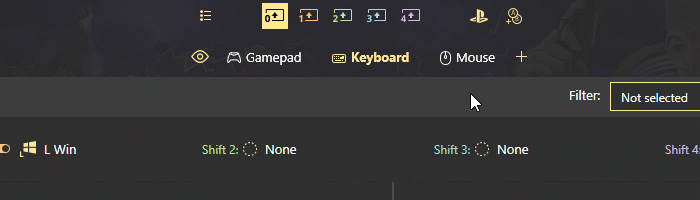
/secretwootingstuffhome/banana-zd5db.png)
/secretwootingstuffhome/images/image-a2cd3.png)