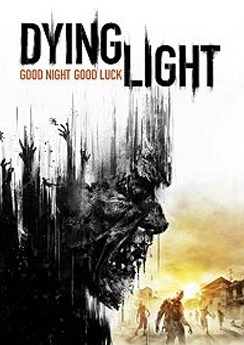Dying light devtools что это
Dying light devtools что это
Camera Movement
Scroll Wheel – zoom in/ out
Shift to speed up, alt to slow down
Press and hold Scroll Wheel to pan camera, also use left and right keys
User Interface –use filters to hide/see objects and use windows tab for assets
Moving Objects
Use Select Tool from toolbar (arrow) to select object
Use Move tool from toolbar to move object
hold ctrl to select multiple objects, press F to centre camera on object
RGB axis = XYZ axis
Click coloured squares to move object along 2 axes
Disable hook snap by pressing 4
Press and hold Shift key to clone objects
Press A and left click new location to move object, combine with Shift to place same objects quickly
Rotating Objects
Use Rotate Tool from toolbar, 15 degree default rotate snap, disable by pressing 5
Note on local vs world coordinate system
Scaling Objects
Use Scale Object tool from toolbar
To scale in relation to 2 axes, grab the triangle in between them, grab centre triangle to scale in relation to all 3 axes
There is a 2nd Scale Object tool from toolbar that lets you scale objects according to their outlines (the difference is this is one direction and one axis only, the first one was one axis and two directions
Adding Assets
Go to Window – Assets
Collections – objects from dying light
Meshes – more items, no presets
Select object and then select map window to place object
Quick rotate with square brackets and quick sizing with +/-
Hold ctrl to place other objects at right angles
Press Esc to deselect object
Press T to align object to world surface (0point)
Press Del to delete an object
Adding Enemies
Navmesh – click navmesh on toolbar, then click load to load the navmesh, to recalculate navmesh after placing objects click Build & Save, display new navmesh by pressing load again, click unload to hide navmesh
Want navmesh to auto build and save? Click brick wall on toolbar then click build under navmesh then click start.
2 types of spawners – Single enemy/small group or large group
Go to assets – object types – AI spawner
To open AI spawner attributes double click or use Attributes on toolbar
Fields Tab – AI Preset = type of enemy, m_ForcedTargetType = behaviour, m_CanLeaveSpawner = can move outside of spawn area, m_NumberOf Zombies = # of zombies spawned,
To open Crowd Spawner go to object types – m_Difficult = how many zombies fill that space
Dynamic Lighting
Uses lamp in meshes for example
Find dynamic lighting as Light in object types, by default dynamic light is omnidirectional
To change direction, colour and intensity go to the DNY lights tab in attributes, click apply to confirm
Increase range by using scaling, use type spot_shadow to create shadows with objects, but need to add object (uses barrel in ex)
In attributes under object tab, check cast shadows from dynamic lights, by default all are turned off
To get lights to turn on and off, go to Class under attributes and select LampDI
m_EnabledSkin and m_DisabledSkin and m_BlinkingSKin
m_DayNightCycleDependence to add day/night cycle
Now to add the dynamic light to the lamp, select lamp go to attributes then go to parent field, and then find the lamp in the menu – this is where naming is important
VAR list on toolbar will advance time to check light cycles
Shift + quitation to go back and forth at 1hr intervals
Editing Terrain
Window – Edit Terrain – Create Terrain – hold down mouse and select grids – once select right click and press create block
Raise/lower terrain – change type, area and precision of effect
Raise/lower terrain by specific value – hold ctrl to lower terrain during process
Pick set height – level to specific height, find existing terrain value by holding ctrl and clicking on terrain
Smooth tool
Ramp tool – create ramp between 2 set points
Terrain painting tool – to add layer, click add layer then select rename, rename it, then double click to edit, every layer consists of 2 materials, good for creating realistic slopes
Remove vertices tool – allows you to cut holes in the terrain
Be sure to save and lock block in grid window, unlock to edit terrain.
Playable area – create by adding Playable Area Point in object types
To close area, go to the last playable area point and click attributes, then click m_NextPlayableAreaPoint, then hold CTRL and right click on first Playable area Point and click add to next
Then select all playable area points and decrease their range to 2meters by putting 2 in m_MseomthingFallDistance,
Also need a playable area controller, click one of the playable area points then add Playable Area Controller from object types, it’s automatically connected to the area and you can control what the player is and isn’t allowed to do
Be sure to name the area so you can disable it after the quest completes and the player can leave
To smooth out playable area points, select ground underneath point, click matrix tab, click copy, then select the playable area points and click paste
Стартует предварительный Альфа-тест мультиплеера Company of Heroes 3
Предзагрузка клиента уже началась
Не торопясь делиться подробностями о грядущей стратегии Company of Heroes 3, коллектив студии Relic Entertainment попросту предлагает желающим возможность самостоятельно ознакомиться с игрой в рамках непродолжительного этапа предварительного альфа-тестирования.
Мероприятие стартует в последний день текущей осени, 30 ноября, 20:00 по МСК, и продлится на протяжении всего одной недели, до 7 декабря, 07:00 по МСК, при этом клиент уже прямо сейчас доступен для предзагрузки, скачать его можно после регистрации на официальном сайте. Что касается контента, то пользователи получат доступ к американским войскам и силам вермахта, а сами сражения будут проходить в режимах мультиплеера и противостояния искусственному интеллекту.
Company of Heroes 3 не обладает официальной датой выхода, однако разработчики совместно с компанией Sega предварительно запланировали релиз на 2022 год.
На нашем портале проходит конкурс, в котором можно выиграть одну из игровых гарнитур JBL Quantum. Участвуй и забери полагающийся тебе приз!
Dying Light → Файлы
Приключенческий экшен от первого лица в открытом мире Dying Light позволяет с головой окунуться в мир зомби-апокалипсиса. Вас ожидает. Подробнее
Редактор навыков Dying Light
Dying Light Skill Editor (DLSE).
Это редактор навыков, который управляется одним щелчком мыши с возможностью создания собственного профиля.
Особенности:
— Управление в один клик.
— Возможность сохранить свой профиль навыков и поделиться им с другими.
— Сброс умений до первоначального значения.
Использование:
— Откройте DLSE.exe.
— Выберите местоположение DyingLightGame.exe.
— Теперь вы можете редактировать любой навык.
— Когда закончите, нажмите «Применить».
— Теперь вы готовы играть с отредактированными навыками.
0 не понравилось 3 понравилось
Если вы хотите облегчить прохождение Dying Light (Умирающий свет), то можете воспользоваться нашим файловым архивом. Здесь собраны только проверенные и работоспособные файлы для игр, которые можно скачать бесплатно.
При скачивании файлов нужно обратить внимание на версию игры, для которой он предназначен. Трейнеры для игр, например, не всегда совместимы со всеми версиями игры, так как разработчики, выпуская обновления, могут менять архитектуру игры и принципы работы тех или иных ее механик. Обычно версия, с которой совместим файл, указывается прямо в его названии.
Dying Light Mod Developer Tools Are Now Available news
Dying Light
Techland | Warner Bros. Interactive Entertainment | Released 2015
Set in a vast and dangerous open world. During the day, players traverse an expansive urban environment overrun by a vicious outbreak, scavenging the world for supplies and crafting weapons to defend against the growing infected population. At night, the hunter becomes the hunted, as the infected become aggressive and more dangerous. Most frightening are the predators which only appear after sundown. Players must use everything in their power to survive until the morning’s first light.
Techland have released their highly anticipated mod tools come take a look.
Posted by TKAzA on Apr 27th, 2015
Thanks to the Dying Light Developer Tools you can take the quarantine zone in your own hands to create new maps, tell original stories, and design over-the-top scenarios. Don’t miss that chance to unleash your inner developer!
Techland stated. «Modders were a massive part of our gaming community since Call of Juarez 2 and Dead Island—and we wish to continue that with Dying Light,» the studio said in a statement. «This invitation is only the first stage of our cooperation with the gaming community. After the modding tools are released, we plan to actively support the coolest mods created by players.»
The tools are pretty straight forward and great fun to use, To help you get started we have the full list of dying light tutorials over here.
//This script is generated from Inventory.xlsm. Don’t modify it.
Где этот файл находиться? от того что он мне запрещает мне только интереснее туда залесть!
Тебе нужен inventory_gen.scr
На примере
Item(«Melee_ShortKnifeCGen», CategoryType_Melee)
<
Visibility(true);
ItemType(ItemType_Knife);
PhysicsScript(«single_dropped_inventory.phx»);
UpgradeLevel(0);
Condition(40);
CriticalCondition(12);
Damage(30.0);
Force(10.0);
CriticalProb(0.0);
CriticalDamage(2.0);
DamageRange(130.0 *0.01);
DamageToPhysicsObjects(17.0);
PhysicsDamageMul(1.0);
StaminaUsage(0.11);
ConfusionProb(0.0);
HeadSmashProb(0.0);
HeadCutProb(0.0);
ArmsCutProb(0.0);
LegsCutProb(0.0);
WeaponBuildType(WeaponBuildType_Metal);
DamageType(DamageType_Cut);
Flags(3);
InventoryMeshHq(«wn_short_knife_c.msh»);
InventoryMesh(«wn_short_knife_c.msh»);
Mesh(«wn_short_knife_c.msh»);
SkinTag(«Weapon_Craft0»);
AnimPrefix(«Knife»);
HudIcon(«weapon_knife»);
MinHitSeverity(HitSeverity_Light);
MaxHitSeverity(HitSeverity_Light);
HorizontalAttackDamageMul(1.0);
TwoHanded(false);
HolderElement(«r_thigh»);
HolderOffset([0.0,10.0,10.0] *[0.01, 0.01, 0.01]);
HolderAngle([0.0,0.0,-90.0]);
DestroySound(«damaged_sharp_weapon_XX.wav»);
AiHitSound(«knife»);
use HitEffects_Sharp();
use PickupSounds_Default();
DamageSize(1.0);
StatsType(StatsType_Cut);
FF_EffectName(«Hit_Knife»);
FF_Left(0.6);
FF_Right(0.6);
FF_Duration(0.2);
FF_FadeOut(0.0);
Reparable(true);
RepairTags(«Weapon_Craft4»);
RepairPart(«Craft_MetalScrap», 1);
AllowedRepairs(3);
SoundDamagedHit(«damaged_sharp_weapon_XX.wav»);
ThrowBeginSound(«knife_throw.wav»);
Color(Color_White);
GenLevelMin(1);
GenLevelMax(1);
AchType(AchType_Machete);
DismantleResultItem(«Craft_MetalScrap»);
DismantleResultItemCnt(1);
CraftingSlots(1,0);
UniqueFxNameBase(«short_knife_c»);
RestrictionFlags(0);
RagdollBehaviorPrefix(«Knife»);
HandInertiaFactor(1.8);
Price(4700);
GenType(GenType_MeleeWeapon);