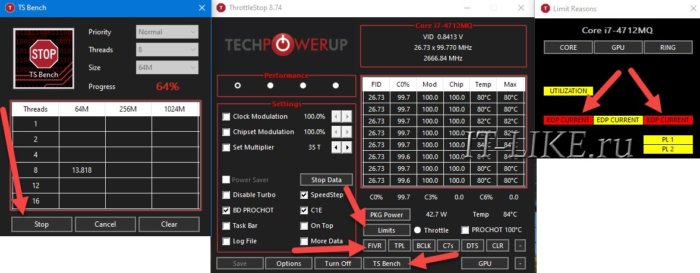Edp other что это
Как разогнать процессор если пишет CURRENT, POWER LIMIT
Ограничение мощности процессора
Технологию Intel Turbo Boost или AMD Turbo Core должен поддерживать BIOS материнской платы, и это не проблема. На самом деле, Turbo-частота расценивается как бонус к производительности, и не обязательна к воплощению, особенно на длительное время. Некоторые производители ноутбуков занижают максимальной ток потребления процессора, тем самым, не позволяя ему потреблять больше мощности, чем это возможно. Производитель ограничивает максимальную мощность по трём причинам:
Ограничение по току вшито в BIOS материнской платы, и может не поддаваться изменению с помощью программ.
Ошибка EDP Current Limit
При работе всех ядер процессора на максимальных частотах, могут появляться ошибки превышения допустимых пределов (Throttling). При тротлинге понижается частота процессора до такой, при которой тротлинг прекратится, при этом он работает медленнее. Есть три вида ошибок тротлинга:
EDP Power и Current Limit, в принципе, одно и то же, но их лимиты задаются в разных местах.
Как разогнать процессор с ограничением по току
Есть три способа регулирования EDP-лимитов:
Попытаемся исправить ошибку, заходим в настройки по кнопке «FIVR» :
Максимальный ток потребления
Андервольтинг
Регулирование «IccMax» бывает недоступно, как у меня. Это значит, что производитель вшил параметры в материнку. Мощность потребления процессора рассчитывается по формуле:
Мощность = Ток * Напряжение
Получается, если уменьшить напряжение питания процессора, при том же токе, — общая мощность снизится. Алгоритмы тротлинга работают так, что при уменьшении напряжения, получается выжать больше частоты, за счёт достижения пиковой мощности, теперь уже на более высоких частотах. Понижение напряжения процессора называется андервольтингом (undervoltage), и применяется для уменьшения температуры ядра. Дело в том, что производитель выставляет напряжение процессора с запасом, но чем больше напряжение, тем выше температура нагрева.
Итак, в окне «Turbo FIVR Control» выставляем:
С помощью андервольтинга мне удалось разогнать Turbo Boost процессора Intel Core i7-4712MQ с 2500MHz до 2800MHz. Это немного, но лишней производительности не бывает, учитывая абсолютную безопасность метода. Не исключаю, что на других ноутах результат может быть куда лучше (попалась совсем неудачная плата).
Ошибка «Power Limit»
EDP «Power Limit» возникает при превышении общей допустимой мощности потребления. Нажмите в главном окне программы «ThrottleStop» кнопку «TPL» и задайте более высокие пределы для долговременной нагрузки (Turbo Long Power Max) и кратковременной мощности (Turbo Long Power Max):
Автоматический запуск программы
Иначе может получится так, что вы выставите большое смещение и компьютер зависнет, а после перезагрузки, ThrottleStop снова загрузит новые настройки и компьютер будет зависать при каждом запуске.
990x.top
Простой компьютерный блог для души)
EDP / Current Limit throttling — что это?


При значении YES — срабатывает троттлинг из-за превышения потребления тока.
К сожалению точной информации как исправить данную проблему — в интернете нет. Но как я понимаю — процессор перегревается, поэтому когда горит желтым — проц пытается сам снизить частоту чтобы уменьшить температуру.
Параметр в фирменном приложении Intel Extreme Tuning Utility, если показывает YES — означает что текущее значение подаваемого тока дросселирует процессор, простыми словами — процессор пытается снизить производительность, чтобы уменьшить температуру.
Дело в том, что процессор имеет два режима тепловой защиты — дросселированные и автоматическое выключение, если температура слишком высокая. Когда температура слишком высокая — дроссель начинает уменьшать мощность, пока температура не упадет до нормальной. Если этот механизм не помогает снизить температуру, то процессор просто выключится.
Причины, по которым Current Limit throttling показывает YES:
Вот дополнительная информация, которая может быть полезной:
Intel XTU — что это? Это фирменная программа от Интел, позволяет разгонять процессор, мониторить его параметры, а также тестировать при помощи встроенного стресс-теста. Помните, что разгон процессоров — не шутки и нужен некоторый опыт, иначе можно вообще спалить материнку.
Троттлинг — что это? Простыми словами — встроенная защита процессора от перегрева (дросселирование). Принцип простой — процессор перегревается, технология активируется и снижает принудительно производительность проца, чтобы снизилась температура.
Надеюсь данная информация помогла. Удачи и добра, до новых встреч друзья!
Constant «EDP Other» under RING in ThrottleStop
unclewebb
ThrottleStop & RealTemp Author
I think you mean 3.1 GHz.
3.1 MHz would be some pretty extreme throttling.
When your computer starts to throttle, what does Limit Reasons show and what does it report for power consumption? Long term, you might be limited to 45W no matter you do. For a short period of time, you might be able to get beyond this limit. Long term, probably not.
Ellusive
New Member
Overall, I will like to thank you for your patience and for this amazing program that you created. I hope someday, the idiots from HP and other manufacturers will leave the cpu as it is and stop messing with BIOS updates and voltages so we can enjoy what we payed for.
unclewebb
ThrottleStop & RealTemp Author
If you are being power limit throttled, reducing the voltage will allow the CPU to run faster. If power consumption is limited to the same value (45W), you will not see any difference in temperatures. The same amount of heat needs to be dissipated.
og_me
New Member
unclewebb
ThrottleStop & RealTemp Author
In the ThrottleStop TPL window, Turbo Boost Long Power Max is set to 15W. During a longer benchmark like Cinebench R20, you are telling your CPU to throttle and slow down so it does not exceed 15W. Your CPU is doing exactly what you are telling it to do.
Some laptops will allow you to increase the long term turbo power limit. Some laptops are locked down so increasing this in ThrottleStop will not accomplish anything. If you want to find out what your laptop is capable of, increase this limit to 20W and check the FIVR Disable and Lock Turbo Power Limits option. Run Cinebench again. Do you still see PL1 lighting up red in ThrottleStop? Does this still happen at 15W or is PL1 happening at 20W now instead of 15W?
Your Intel GPU undervolt is probably not doing anything. You need to also undervolt the iGPU Unslice if you want this to work.
og_me
New Member
Attachments
unclewebb
ThrottleStop & RealTemp Author
Look at the second screenshot you posted. The main screen of ThrottleStop now shows that your Package Power consumption is at 20.0W. If you want power limit throttling to go away, you need to keep increasing the long term turbo power limit. The more power you give an 8th Gen U series CPU, the faster it will run. Your two screenshots clearly show that your CPU is running faster.
It might take 30W or more to reach full speed. Your CPU might start overheating at this level. This CPU has a 15W TDP rating. Sure you can try and run them beyond that but the laptop manufacturer might have only designed the cooling system to handle 15W.
The Intel GPU and the iGPU Unslice voltages usually need to be set equal.
og_me
New Member
Look at the second screenshot you posted. The main screen of ThrottleStop now shows that your Package Power consumption is at 20.0W. If you want power limit throttling to go away, you need to keep increasing the long term turbo power limit. The more power you give an 8th Gen U series CPU, the faster it will run. Your two screenshots clearly show that your CPU is running faster.
It might take 30W or more to reach full speed. Your CPU might start overheating at this level. This CPU has a 15W TDP rating. Sure you can try and run them beyond that but the laptop manufacturer might have only designed the cooling system to handle 15W.
unclewebb
ThrottleStop & RealTemp Author
A blue screen usually means the voltages that you are using are not stable. Did you do any sort of stability testing as you slowly adjusted the voltage? Did you follow a YouTube video or did you just pick numbers out of a hat? Every time you make a change to voltage, be prepared to do a wide range of tests to prove that your CPU is stable. Being able to pass a 1 or 2 thread TS Bench test as well as a full load TS Bench test and some Cinebench R20 testing are the bare minimum.
Hint: Most people start with the core and cache offset voltages set equally. The cache voltage should never be set to a bigger number than the core.
og_me
New Member
A blue screen usually means the voltages that you are using are not stable. Did you do any sort of stability testing as you slowly adjusted the voltage? Did you follow a YouTube video or did you just pick numbers out of a hat? Every time you make a change to voltage, be prepared to do a wide range of tests to prove that your CPU is stable. Being able to pass a 1 or 2 thread TS Bench test as well as a full load TS Bench test and some Cinebench R20 testing are the bare minimum.
Hint: Most people start with the core and cache offset voltages set equally. The cache voltage should never be set to a bigger number than the core.
unclewebb
ThrottleStop & RealTemp Author
If your CPU is stable, now you can try increasing the turbo power limit again. Maybe it will take 35W to stop the throttling. 35W and probably a bag of ice to keep it cool.
og_me
New Member
If your CPU is stable, now you can try increasing the turbo power limit again. Maybe it will take 35W to stop the throttling. 35W and probably a bag of ice to keep it cool.
unclewebb
ThrottleStop & RealTemp Author
og_me
New Member
MishimaPizza
New Member
Attachments
unclewebb
ThrottleStop & RealTemp Author
This happens automatically in ThrottleStop 9.2 so this option was removed.
Your Dell laptop has a severe throttling problem. Nothing new. I am not sure what is triggering it but it should definitely not be showing PL1 power limit throttling when your 45W CPU is running at less than 14W. That looks like a bug on Dell’s part.
For ThrottleStop, go back to default settings. Set ThrottleStop and Windows back to the Balanced power plan. Do not check Disable Turbo.
In the TPL window, set Turbo Boost Long Power Max to 45W and set Turbo Boost Short Power Max to 60W. Check both of those boxes. Do not check the Clamp option for either of these. Leave the Turbo Time Limit at its default value of 28 seconds.
In the FIVR window there is not much you can do because the undervolt settings have been disabled and the turbo ratio limits have also been disabled. You can thank Intel for this great idea. When you are in the BIOS, have a look for a Reset to Factory option. That has helped restore those two functions on many Dell laptops. Other users have had success by installing an older BIOS version and then using the Reset to Factory option.
There might be a problem with your battery or with your power adapter or perhaps it is just horrible design on Dell’s part. With the above settings, your CPU should never, ever be limited to 14W. Check the Log File option on the main screen and go play a game or I should say, try to play a game. With this much throttling, you will not be able to get very far. When you are finished testing, exit your game and then exit ThrottleStop so it can finalize your log file. You can find it in your ThrottleStop / Logs folder. Attach it to your next message if you want me to have a look at it.
Some Dell laptops use an Embedded Controller (EC) to set extremely restrictive power limits. There is no software available to get around this problem. I have a bad feeling that ThrottleStop is not going to be able to do very much to help. If you have any Dell fan control or similar software on your computer, uninstall it.
MishimaPizza
New Member
my fivr options werent disabled until i updated my bios last week sadly. Also after i made this post i tweaked some settings and was able to get back to sub-standard, yet useable performance but i would like to get rid of this problem altogether. With every new bios update you cannot roll the bios back to an earlier version anymore also :/
i switched back to balanced on throttlestop like you said, and played Tekken 7 for a few mintues and got dismal frames per second even tho my machine is overqualified to run it, which is usually the case, here is the log from it
Attachments
unclewebb
ThrottleStop & RealTemp Author
No, you are not imagining poor performance. Your log file shows just how bad things really are.
The CPU multiplier is going under 8 so the CPU is running at just under 800 MHz. A properly engineered laptop with an 8750H can run at a steady 3900 MHz when fully loaded. There is no reason for this extreme throttling. The temperatures are in the 86°C to 88°C range. That is hot but still below 100°C where Intel says thermal throttling is supposed to start. You paid for a CPU with a 45W TDP rating but the EC is forcing it down to 8W. That is about half of what a low end netbook computer runs at.
I would love to hear what Dell has to say about this. There is nothing they can say. Your laptop is seriously messed up. Anyone at Dell that thinks it is OK to come up with a throttling policy that forces a 45W CPU down to 8W has something wrong with their head.
There is no software solution for this hardware problem. If the warranty is up, your options are limited. The cooling solution is terrible. A CPU that gets up to 88°C when trying to dissipate 8W shows a real problem. If it was my laptop, I would replace the thermal paste and have a good look inside. Some Dell laptops have issues with the voltage regulators near the CPU socket overheating. Anything you can do to improve cooling might help a little. Fundamentally, I think this laptop model was defective the day that it shipped.
The specs are wonderful on paper. If you cannot improve this situation, my best advice would be to dump it on EBay and move on.
Throttlestop EDP Other; Pl1; Pl2 Limits, Yellow and Red any advice is welcome.
Joaozinho
New Member
Hello everyone, I hope this post finds you well and safe.
I first installed Throttlestop last year, because when I was playing games, older and recent, my computer would choke each 15seconds. I read many posts and saw many videos, directed to other people’s problems that might work with my case (undervolting and so) and, in the end, this software was amazing, to say the least, since it removed the fps suddent drops and the choke effect.
However, I’m looking for a more concrete advice. I would like to maximize the performance of my laptop as much as it allows me. I have a HP Pavilion 14, with an Intel i5-8250U, integrated graphics and an Nvidia 940MX. I do know this is not a gaming laptop but any improvement would be welcome.
On stand by I get yellow limits (I would guess from my own configurations), but when doing TSbenches, it quickly becomes red for long periods. How can I fix this?
Ps: Temperatures are, currently, not a concern since I renewed the Thermal Paste (NT-H2), removed the back cover of the laptop and put it on top of a cooling pad (it sounds as my computer will take flight at any moment, receiving multiple complaints from my loved one). I’ve previously removed completely the Intel Dynamic Platform and Thermal Framework before installing Throttlestop because it was throttling the computer on it’s own. I also have no HP drivers, because they don’t update them since 2018.
Bellow I attach my settings in TS.
Thank you so much for reading, kind regards.
Attachments
rethcirE
The 8550U and 8250U are similar enough you can make similar settings changes. It comes down to if the laptop you have is restricted internal to power limits set by BIOS/EC.
Joaozinho
New Member
The 8550U and 8250U are similar enough you can make similar settings changes. It comes down to if the laptop you have is restricted internal to power limits set by BIOS/EC.
Thank you so much for the quick and helpful reply.
So if I understand correctly, the POWER is throttling because my 8th Gen i5-8250U is capped at 15W TDP. And there is nothing I can do about it. Is there any other settings I can/should change in Throttlestop to improve performance in general?
Unfortunately BIOS from HP don’t allow me to change anything except boot priority and FN keys lol
Thanks
rethcirE
If you uncheck ‘Clamp’ in TPL, enter a higher value than 15/30 (maybe 30/45), Apply the settings and they immediately revert back to defaults it may be that your laptop is locked.
If the settings are obtained, and take effect, you can likely avoid the limit reason. Try changing the values and see what happens.
Intel Extreme Tuning Utility and/or QuickCPU are two other programs I have had success with; but recommend only if ThrottleStop is unsuccessful.
Joaozinho
New Member
If you uncheck ‘Clamp’ in TPL, enter a higher value than 15/30 (maybe 30/45), Apply the settings and they immediately revert back to defaults it may be that your laptop is locked.
If the settings are obtained, and take effect, you can likely avoid the limit reason. Try changing the values and see what happens.
Intel Extreme Tuning Utility and/or QuickCPU are two other programs I have had success with; but recommend only if ThrottleStop is unsuccessful.
Hi @rethcirE, I did what you advised and used 30 in both settings and unchecked Clamp. The settings did not return to the default, but when I run the DTSBench I still get flashing red EDP OTHER under Ring, PL2 on Core and one quick flash on PL1 both on Core and GPU.
Thanks in advance
unclewebb
ThrottleStop & RealTemp Author
If the long and short turbo power limits are both set to 30W and the Disable and Lock box is checked and you are still being limited to 15W during a stress test then you are out of luck. HP is known to lock down a lot of their laptops with low power U series CPUs to 15W.
Some manufacturers do not force this limitation. When that is the case, 8th Gen U CPUs can run a whole lot better.
Joaozinho
New Member
If the long and short turbo power limits are both set to 30W and the Disable and Lock box is checked and you are still being limited to 15W during a stress test then you are out of luck. HP is known to lock down a lot of their laptops with low power U series CPUs to 15W.
Some manufacturers do not force this limitation. When that is the case, 8th Gen U CPUs can run a whole lot better.
Thank you for taking the time to write
So I made the recomended changes and here are the results of the new test.
To be honest, Throttlestop saved my gaming adventures so much that I will keep this software forever in all computers where I lay my hands on 
Thanks again, both of you for taking the time and bear the noob.
Attachments
unclewebb
ThrottleStop & RealTemp Author
ThrottleStop has lots of settings but you do not have to use them all. Only use what you need. A few minor changes can make a big difference.
I highly recommend that you download ThrottleStop 9.2 from TechPowerUp. To upgrade, exit ThrottleStop and copy the new ThrottleStop.exe files into your ThrottleStop folder.
Your main screenshot shows that you have Speed Shift EPP checked and this is set to 0. On most newer computers, Speed Shift is automatically enabled by the BIOS. The problem is that your computer did not enable Speed Shift. To enable Speed Shift, open the TPL window and check this option. Press Apply. Now you can adjust the Speed Shift MIn value to 1 and you can set Speed Shift Max to 34. These two variables can be used to control your CPU speed.
Once Speed Shift Technology is enabled, you should see the letters SST in green on the main screen. The Speed Shift EPP variable on the main screen controls how quickly your CPU goes from idle to full speed. You can edit this value. An EPP setting of 0 tells the CPU to use maximum CPU speed all of the time. An EPP setting of 80 or 84 is a good compromise if you like to see your CPU to slow down when lightly loaded.
Your cooling looks great. No worries operating your CPU at higher power levels. Long term, HP might still force your CPU to throttle so it does not exceed 15W.
Joaozinho
New Member
ThrottleStop has lots of settings but you do not have to use them all. Only use what you need. A few minor changes can make a big difference.
I highly recommend that you download ThrottleStop 9.2 from TechPowerUp. To upgrade, exit ThrottleStop and copy the new ThrottleStop.exe files into your ThrottleStop folder.
Your main screenshot shows that you have Speed Shift EPP checked and this is set to 0. On most newer computers, Speed Shift is automatically enabled by the BIOS. The problem is that your computer did not enable Speed Shift. To enable Speed Shift, open the TPL window and check this option. Press Apply. Now you can adjust the Speed Shift MIn value to 1 and you can set Speed Shift Max to 34. These two variables can be used to control your CPU speed.
Once Speed Shift Technology is enabled, you should see the letters SST in green on the main screen. The Speed Shift EPP variable on the main screen controls how quickly your CPU goes from idle to full speed. You can edit this value. An EPP setting of 0 tells the CPU to use maximum CPU speed all of the time. An EPP setting of 80 or 84 is a good compromise if you like to see your CPU to slow down when lightly loaded.
Your cooling looks great. No worries operating your CPU at higher power levels. Long term, HP might still force your CPU to throttle so it does not exceed 15W.
Thank you 
Upgraded and changed the setting
Btw, I might buy a new laptop on Christmas, can you advise me on a brand that allows more freedom to experiment with such settings? I feel heavily throttled myself using HP (0 BIOS settings)